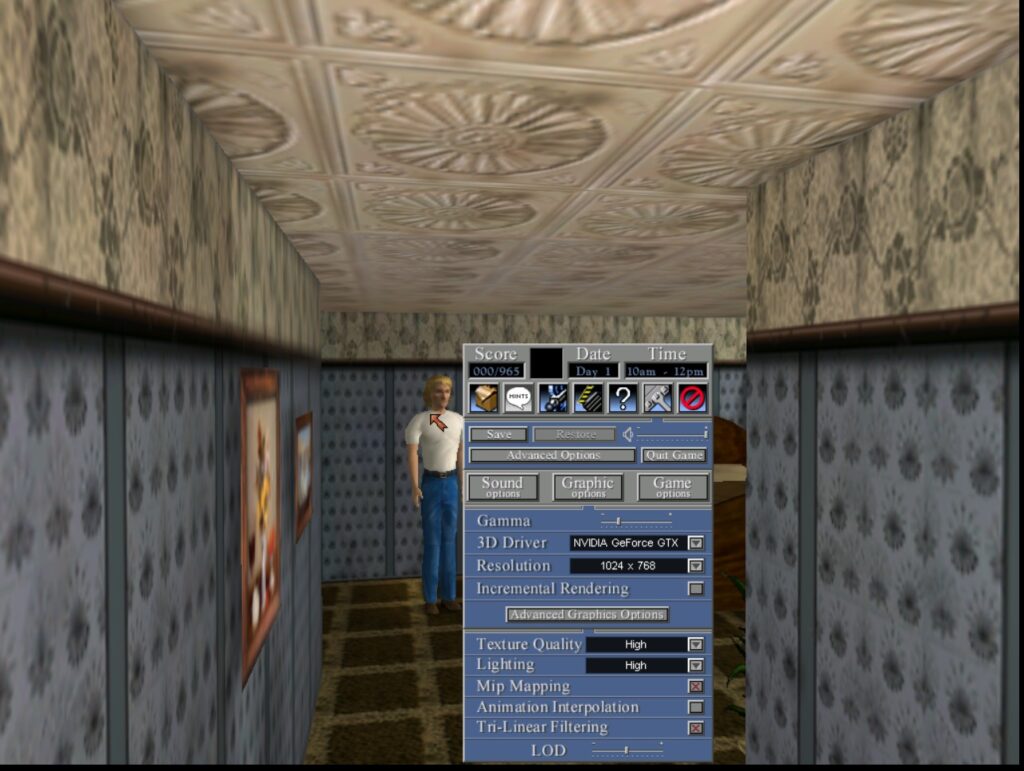Just to clarify: There are in fact 4 “Hot Pursuit” Need For Speed games:
-The first: “Need For Speed III: Hot Pursuit”
-The successor: Need For Speed: Hot Pursuit II”
-2010 release: Need for Speed: Hot Pursuit”
-2020 release: Need For Speed Hot Pursuit Remastered”
While the 2010 release works fine on my system with Windows 11 24H2, AMD FX-8370 and a Nvidia GeForce 1070 Katana with latest Game Ready Driver (565.90, released October 1st, 2024), the 2020 release: Need For Speed Hot Pursuit Remastered” stutters and audio hangs and loops all the time.
I found at the EA Forums a lot of possible solutions, but not of them worked, except the easiest one by user “edalfb” which I will quote here:
I solved the problem. It is done with a very simple method.
1. Set the display mode to be borderless when you enter the game.
2. Turn on vsync and make max framerate fps 60.
3. Set your other graphics settings as well.
4. Exit the game completely.
5. Re-enter the game and just make the screen mode to full screen.
Now the game becomes very comfortable to play in full screen and it’s getting 60 fps.
Note: When exiting the game, set the display mode to be borderless and exit and make it full screen again the next time you log in.
You have to repeat this every time.
Íf you have a 2nd screen and you have no sound in the borderless setting, you might have to click into the 2nd monitor first and then click into the primary monitor again until the sound finally returned.
Conclusion:
As the Autolog servers are down, mulitplayer is not possible, but if you are fine by playing just the single player missions, stick with the 2010 release. The graphics are really not that different and resolutions up to 4K still work! (playing it on a 2K monitor myself).
Update:
It appears, changes in the system at EA made so the product key given by Steam when starting the Game for the first time is not automatically connected to your EA account, so Autolog cannot find your license for the game.
The Solution can be found in the Steam forums by user [BR] Hamm Mann:
Your CD key for the game isn’t automatically applied to the game, and the box to enter it into in-game is non functional, so treat it as a red herring.
Instead, go to the EA App website, log into your account (if you don’t have one, i suggest making a burner account with a throwaway email) and then redeem the key in the settings for the site.
Then after logging in for the first time, reboot the game a few times and you’re in.
(This also removes the advertisement for NFS World, so use that as an indicator for if you’re on the autolog or not.)
Side-effect: In the EA App, You might get a notification message saying “Your EA Play Membership Expired, but you can renew it”.
This can be ignored, as the game solely runs within Steam, no additional installation in the EA App (former Origin) is necessary! 🙂